Alert Participation:



- When an Alert is issued, all members without except will receive a Notification regarding it in their “Notifications” page.

- To check the details of Alerts, from the Property User Interface, tap “
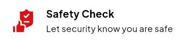 “
“

- This will then take you to the “Safety Check” Page. All on-going Alerts issued by Management will be listed here.
- Tap the Current On-going Alert Listed to view its details.


- The Alert Details page will show you the location of the closest safe area via google maps. Tap the “Get Directions” button for more details on the location.
- To Participate in the safety check, make your way to the safe zone marked on the map. Once there, slide the “Slide for Safe” slider and scan the QR code displayed in the safe zone. Successfully doing so will notify staff members of your location and will mark your status as “Safe”.

